Hansard workflow and configurations
Basic Hansard Making process.
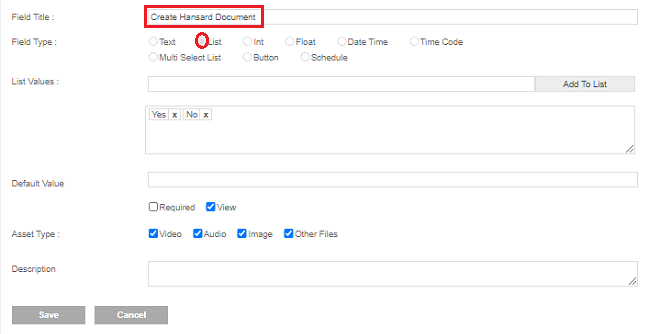
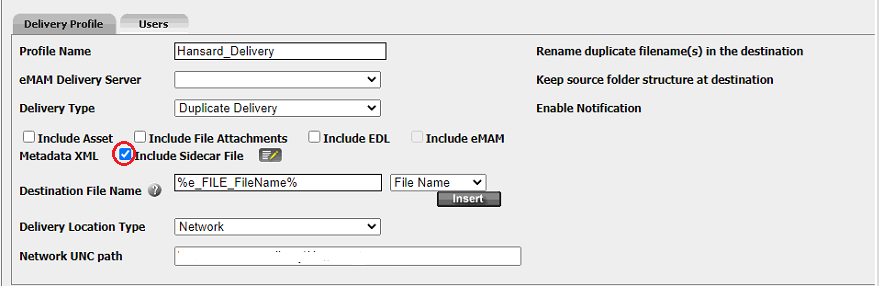
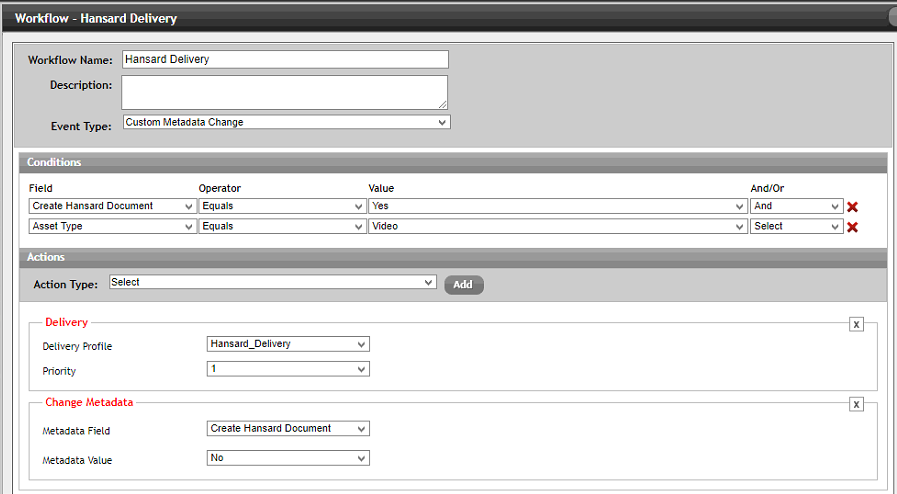
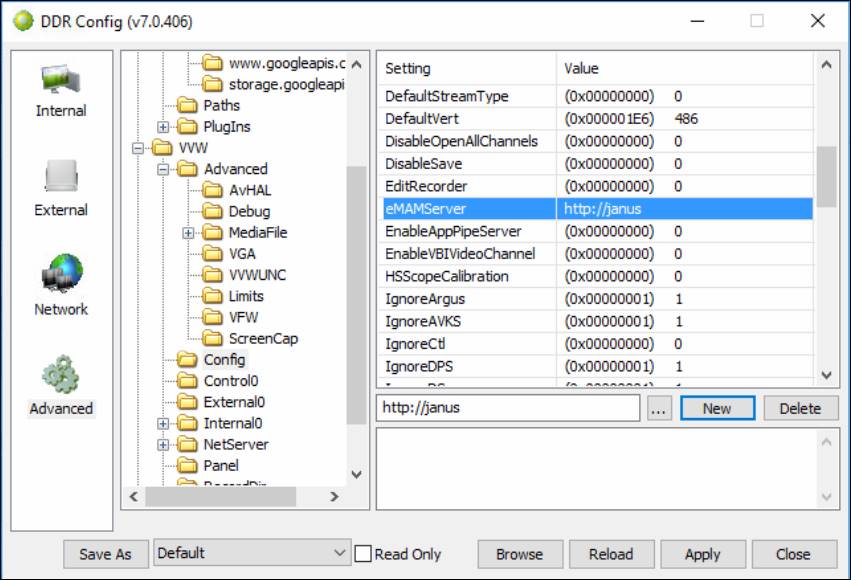
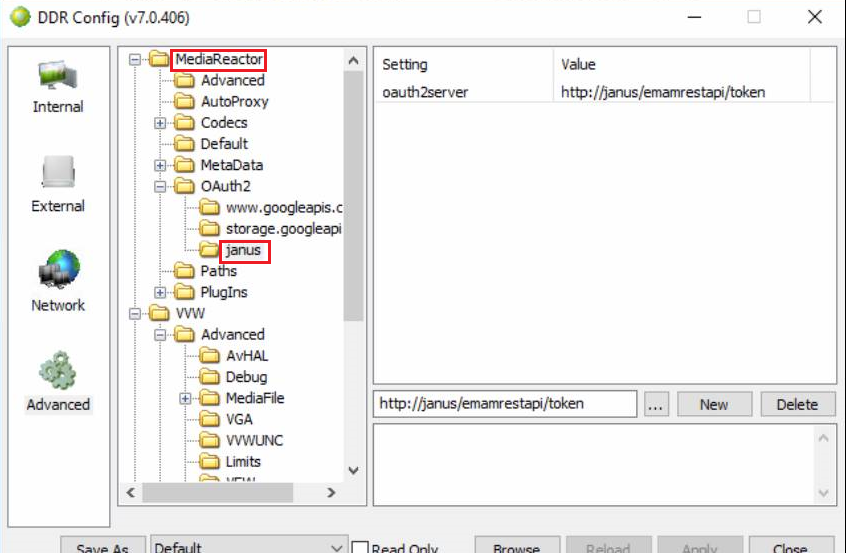
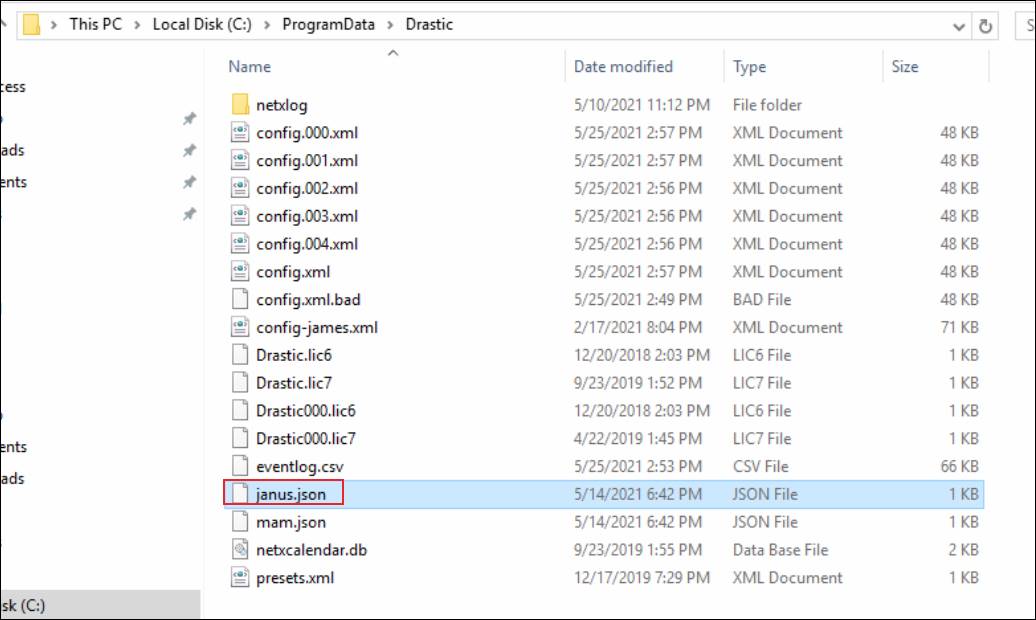
User is delivering the XML to the delivery folder location by using the workflow.
By
selecting the asset from Browse widget and change the Metadata filed
from the Metadata widget which leads to trigger the workflow.
Once
the file reached in the delivery location, XML watcher is triggered and
it is passing the XML file to the ccResync application.
ccResync is creating the VTT file and calling eMAM API to update the VTT file back to the asset.
Configuration:
In
order to create the workflow first we have to create the Metadata field
and associate that filed to Metadata group and Metadata set.
eMAM
Director -> ADMIN TOOLS -> Manage Metadata. While creating the
Metadata filed select the field type as 'LIST' and provide the list
values as shown in the below figure.
Next is to create Delivery profile. In order to create the Delivery profile login to eMAM Superadmin (http://localhost/eMAMSuperAdmin) and select Delivery profiles under the Delivery tab.
While creating Delivery profile make sure Include sidecar file option is enabled. Please find the below sample XML structure.
<details>
<assetid>%e_FILE_AssetId%</assetid>
<filename>%e_FILE_FileName%</filename>
<filepath>\\10.88.20.121\emam\Original\%e_FILE_FileName%</filepath>
<uuid>%e_FILE_UUID%</uuid>
<closedcaptionpath>\\10.88.20.121\emam\Original\%e_FILE_FileName%</closedcaptionpath>
<hansardpath>\\10.88.20.121\Ingest\Hansard_DOC\%CUST_FLD_HANSARD DOCUMENT NAME_22%</hansardpath>
<targetpath>\\10.88.20.121\Delivery\Hansard_Final\</targetpath>
<AIProfileID>1</AIProfileID>
</details>
<assetid>%e_FILE_AssetId%</assetid>
<filename>%e_FILE_FileName%</filename>
<filepath>\\10.88.20.121\emam\Original\%e_FILE_FileName%</filepath>
<uuid>%e_FILE_UUID%</uuid>
<closedcaptionpath>\\10.88.20.121\emam\Original\%e_FILE_FileName%</closedcaptionpath>
<hansardpath>\\10.88.20.121\Ingest\Hansard_DOC\%CUST_FLD_HANSARD DOCUMENT NAME_22%</hansardpath>
<targetpath>\\10.88.20.121\Delivery\Hansard_Final\</targetpath>
<AIProfileID>1</AIProfileID>
</details>
Create workflow from super Admin under the tab workflow.
If we are facing any issue we have to check the below steps to solve this Hansard delivery issue.
Go through the eMAM Rest API call for the last update. And also got through the ccResync application logs then compare it.
Check the Drastic configuration whether the eMAMserver key was added in the config.
Check
the authentication is added. For that we will also need to set up the
OAuth2/Token server address at /MediaReactor/OAuth2/<eMAMServer>,
or in this case the key would be /MediaReactor/OAuth2/janus/.
To
set up the authentication, you will need to create a JSON file in a
text editor that will be used when connecting to the eMAM server. This
file must have the same name as the server (in this case mam.json) and
must be placed in the following location
Windows:
C:\ProgramData\Drastic\
C:\ProgramData\Drastic\
Related Articles
eMAM post-implementation configurations
1. Adding MIME type for epr, rtin etc Go to IIS > #1. Click on Default Gateway (This way virtual directory that comes under it will inherit MIME types added to it). #2. Click on MIME types #3. Click on Add. #4. Enter File name extension (.epr, .dmg, ...Can we schedule a workflow? If yes, how do we do it?
Yes, you can schedule a workflow to be executed at a particular date and time. To create a scheduled workflow, follow sample steps below : In the Admin Tools page, create a Schedule Metadata field and associate it with a Metadata Group and Metadata ...How can we use "Button" metadata field type in a workflow?
A button metadata when clicked triggers an associated active workflow. This helps to execute any workflow on a click of a button. For e.g.: Here a button metadata Action is associated with Tool A workflow. In eMAM Director interface, under Admin ...How to configure Harmonic WFS delivery profile in eMAM?
1. Login to WFS Manager. 2. Click on Tools -> Workflow Editor. 3. Click on Workflow Templates. 4. Enter a name for the workflow and click on 'Create' button. 5. Right click on 'Transcode Targets' and click on 'Add Target'. 6. Now click on the ...How configure IBM Watson Speech-To-Text in eMAM?
Today Artificial Intelligence is the most exciting and popular technology buzzing around and is ushering many innovations across literally every industry. Therefore, harnessing AI innovations is fast becoming the top priority for broadcasters, ...