How do I configure Wasabi as an Archive and Storage destination in eMAM?
Wasabi is a simple, fast, secure,
enterprise class, tier-free, instantly available cloud storage solution
that allows you to affordably store an infinite amount of data. eMAM
partners with Wasabi to offer its customers a high-performance media
management and integrated cloud storage solution at a cheaper cost. This
combined solution helps customers store and manage enormous media
contents cost effectively from legacy storage systems, ensuring improved
productivity, accelerated production cycles and slashed expenses.
eMAM can use Wasabi as Storage and Archive destinations. To configure Wasabi
as a Storage and Archive profile in the eMAM Super Admin interface, you
would need configuration level changes in the below consoles:
- Wasabi Console
- Super Admin Console
Wasabi Console Configurations
1.Sign into Wasabi console using your account.
2.Click on Create Bucket button and create separate buckets for storage and archive.
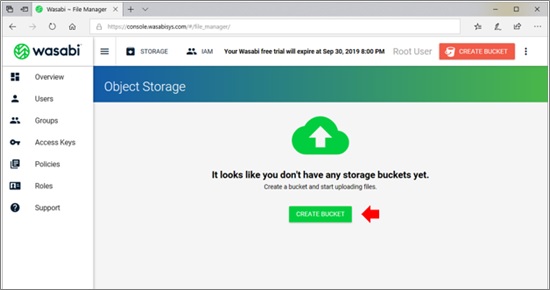
3. All the created buckets will get listed as shown below.
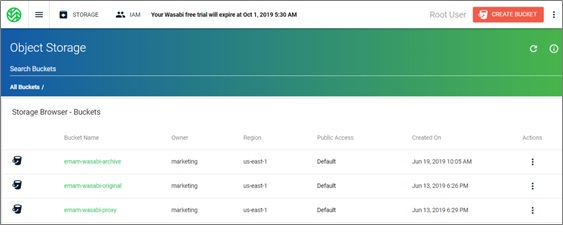
4.Next create a User. Under IAM tab, click on Users tab on the left pane and then click on Create User button.
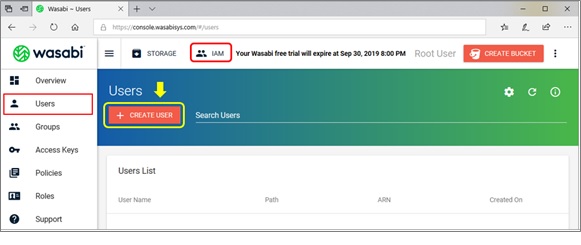
5.Assign the user to Groups, give control access, attach polices and finally click on Create User button to create a User.
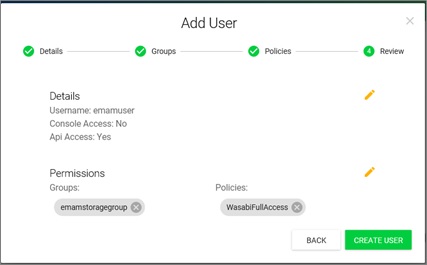
6.Copy the Access Key and Secret Key to the clipboard also download the access key and secret key details as csv format to your machine for future use. Click on Close button.
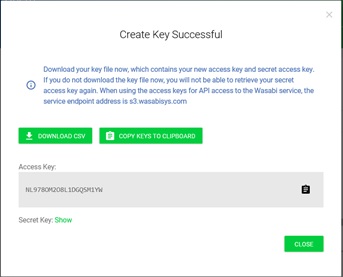
Super Admin Configurations
Login to eMAM Super Admin interface with your eMAM account.
1.To create a Storage profile using Wasabi, go to the Storage Configuration tab. Under Manage Cloud Storages, enter below details and click on Save button.
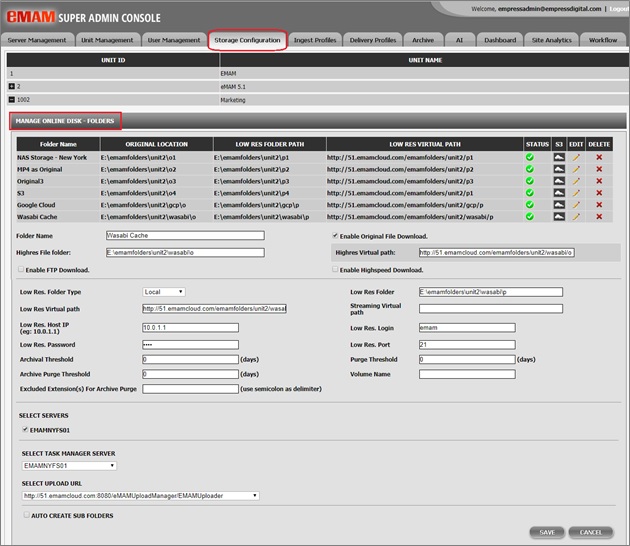
2. Enter Wasabi cloud storage details separately for both original and proxy files. Use the Access Key And Secret Key from the Wasabi console to connect to the original and proxy storage buckets created in the Wasabi console. Note: The Wasabi S3 endpoint is https://s3.wasabisys.com
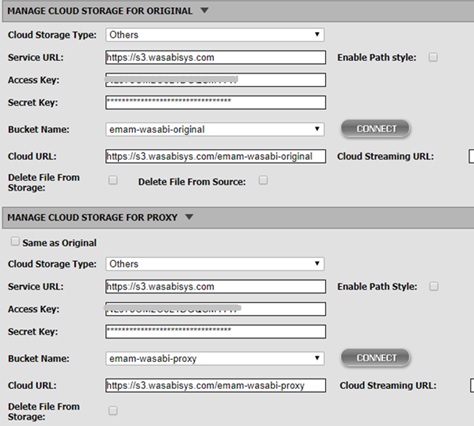
3. Go to the Ingest Profiles tab. Under Manage Ingest Profiles, configure below details to choose ingest storage location as Wasabi.
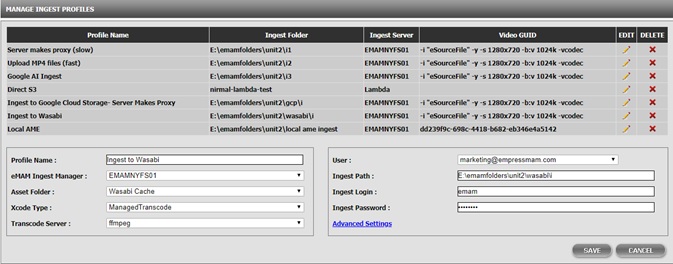
4. To create a Wasabi Archive profile, go the Archive tab and fill in below details under Manage Archive Host servers tab. Use the same Access Key and Secret Key copied from the Wasabi console to connect to the archive bucket created in the Wasabi console. Note: The Wasabi S3 endpoint is https://s3.wasabisys.com.

Your Wasabi profiles are now ready to be used as archive and storage locations in the eMAM system.
For any further assistance and help, please contact eMAM Support at support@emamonline.com
Related Articles
Bug Fixes eMAM 5.4
Bug Fixes in eMAM 5.4 BUG ID DESCRIPTION 5.3.1_18NOV2021 11889 Storage DNA API change to handle "404 not found" in the response. 11899 Schedule metadata is not getting updated for PATCH api/v1/assets/{AssetId}/AssetMetadata 11708 PFR is not working ...Released eMAM Version 5.4 (April 2023)
EMAM, Inc. is excited to announce the release of eMAM version 5.4! This new release includes several key features and enhancements to help you manage your media assets more efficiently than ever before. In addition to the key features, eMAM version ...How to enable cross-domain access for IBM cloud storage?
Similar to IIS, eMAM allows cross domain access to view thumbnails and preview for assets with proxy in cloud. For IBM cloud storage, we can get that done by using our sample APP. (See below): You can get the sample app downloaded from : ...eMAM Cloud Platform - Production (eCP-Production)
eCP-Production Deployment About this Guide This guide is intended for IT infrastructure architects, administrators, and IT professionals who are planning to deploy eMAM system (PAAS) on AWS Cloud. Overview eMAM Cloud Platform - Production ...Release Notes eMAM Version 5 6
Introduction Welcome to the release of eMAM 5.6, the latest version of our industry-leading media asset management platform. This release introduces powerful new features, key enhancements, and integrations designed to optimize workflows, strengthen ...