How to configure DBMailer in SQL Express
If you have installed SQL Express,
then you won't be getting an option to configure the DBMailer from SSMS.
This configuration is needed for sending out emails from eMAM
Workflows. Please follow the below steps in order to configure DBMailer
in SQL Express.
Step 1
Login to SQL server and open SSMS as Administrator.
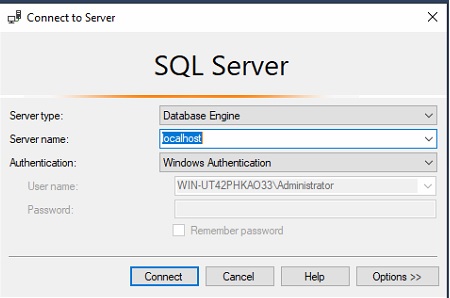
Step 2
Right click on eMAM Database and select New Query.
Step 3
Provide
the below info and execute the script. Text marked in Green does not
need to be changed. Text marked in RED needs to be changed according to
your SMTP details
EXEC proc_SetupConfigureDBMail
@p_account_name='eMAMDBMailerProfile',
@p_description ='For sending out emails from eMAM Workflow',
@p_email_address ='Your SMTP Email',
@p_replyto_address ='Your SMTP Reply Email',
@p_port = 'SMTP Port',
@p_display_name ='Choose your display name',
@p_username ='Enter SMTP User Name',
@p_password='Enter SMTP Password',
@p_mailserver_name ='Enter SMTP Server Address',
@p_enable_ssl = Put 1 for SSL enabled, Put 0 for Non SSL
@p_description ='For sending out emails from eMAM Workflow',
@p_email_address ='Your SMTP Email',
@p_replyto_address ='Your SMTP Reply Email',
@p_port = 'SMTP Port',
@p_display_name ='Choose your display name',
@p_username ='Enter SMTP User Name',
@p_password='Enter SMTP Password',
@p_mailserver_name ='Enter SMTP Server Address',
@p_enable_ssl = Put 1 for SSL enabled, Put 0 for Non SSL
Please refer the below screenshot,
After executing this you will be getting a similar message like below.

Step 4
After
this, you can login to eMAM Super admin and create a workflow with
Notify. There you can configure this DBMailer profile. Please see below.
Please trigger the workflow and make sure you are receiving the emails.
If you need any further assistance, please drop an email to support@emamonline.com
Related Articles
eMAM post-implementation configurations
1. Adding MIME type for epr, rtin etc Go to IIS > #1. Click on Default Gateway (This way virtual directory that comes under it will inherit MIME types added to it). #2. Click on MIME types #3. Click on Add. #4. Enter File name extension (.epr, .dmg, ...How do I configure Wasabi as an Archive and Storage destination in eMAM?
Wasabi is a simple, fast, secure, enterprise class, tier-free, instantly available cloud storage solution that allows you to affordably store an infinite amount of data. eMAM partners with Wasabi to offer its customers a high-performance media ...How to configure Cross-Origin Resource Sharing (CORS) configuration in Azure Blob?
Cross-Origin Resource Sharing (CORS) is a mechanism that uses additional HTTP headers to tell a browser to let a web application running at one origin (domain) have permission to access selected resources from a server at a different origin. A web ...How to configure eTube connector?
To configure eTube connector, follow the steps below: Step 1: Copy "eTube" folder in “C:\Program Files\Empress Media” Step 2: Make sure that CGI service is enabled in IIS. Please refer the below link : ...How to configure Harmonic WFS delivery profile in eMAM?
1. Login to WFS Manager. 2. Click on Tools -> Workflow Editor. 3. Click on Workflow Templates. 4. Enter a name for the workflow and click on 'Create' button. 5. Right click on 'Transcode Targets' and click on 'Add Target'. 6. Now click on the ...