What are the different types of notifications available in the eMAM system?
eMAM has notification option at various level:
- Ingest: You can get notifications after every ingest is complete, In the Super Admin console, go to Ingest Profiles tab, Manage Ingest Profiles>Advanced Settings>Profile Settings> enable Is Notify checkbox and enter the email address of the recipient of the notifications. Use semi colon to enter multiple email addresses.
- Archive / Restore: To get notifications on archive/restore success or failure, go to the Archives tab>Manage Archive profiles> Enable Notifications.
- Delivery : To get notifications on delivery success/failure jobs, go to the Delivery profiles > Manage Delivery profiles> Enable Notification.
Now click on the pen icon to define delivery notification variables. 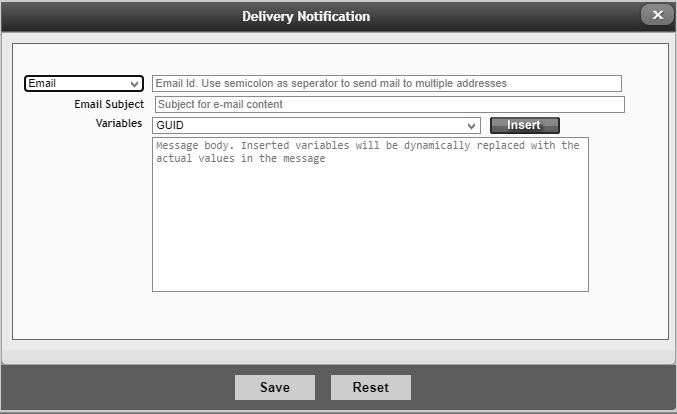
Notification type can be Email, REST or URL and fill in all the details.
Email: Enter the email address where the data needs to be sent. Using email, you can send information regarding the asset operation to one or multiple emails.
- Email Subject: Subject line of the email.
- DB mailing Profile name: Provide a database mail profile name which can be setup in management plans of SQL server.
- Variables: Select from the list of variables available under Basic properties, File Properties like workflow name, workflow id, title, author, description, file name, file size, tags, extensions, asset id, UUID, thumbnail, duration, bit rate, frame rate, original location, Custom metadata types, full original path, extension, subtitle, audio path variables (Post request URL) Subtitle, Audio, Other file attachment, Subtitle, Audio, Other file attachment paths variables and click on Insert button.
URI: Using URI, you can post data to a URI. Enter the URI where the data needs to be sent.
- Variables: Select from the list of variables available under Basic properties, File Properties and Custom Metadata and click on Insert button.
REST: Enter below details for REST Notify type: 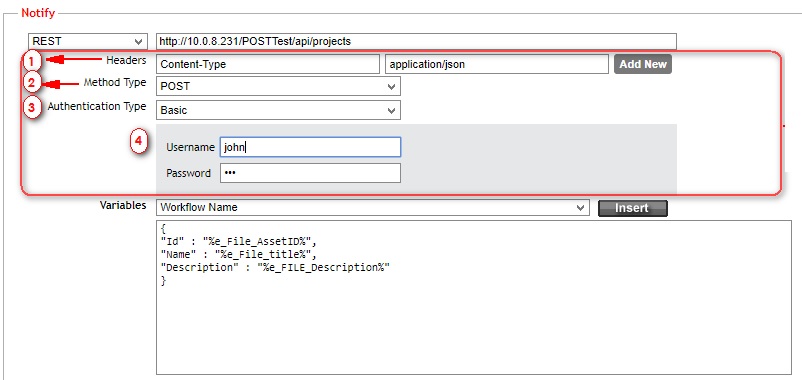
- Enter the URL
- Headers: Enter Header Text and Header Value. Click on Add New button to create multiple headers.
- Method Type: Select POST method type which can be used to POST data to the URLs.
- Authentication Type: Select from “None” or “Basic” or “OAuth 2.0” type of authentication.
- None will work as the default type of authentication.
- Basic: Select “Basic” if for security reasons basic authentication is required during login. For basic authentication type, Username and Password can be provided.
- OAuth 2.0: OAuth 2 is an authorization framework that enables applications to obtain limited access to user accounts on an HTTP service. Enter grant type, access token URL, client id, client secret, username & password to get a token.
4. Custom workflow notifications: eMAM gives you option to create custom workflows in the Super Admin console>Workflow tab> New Workflow.Notifications can be set for Event types such as ingest, Custom metadata change, Scheduler, Asset info change, Button Metadata click, Cloud upload and Action type as Notify. Same as explained above for Delivery notifications. 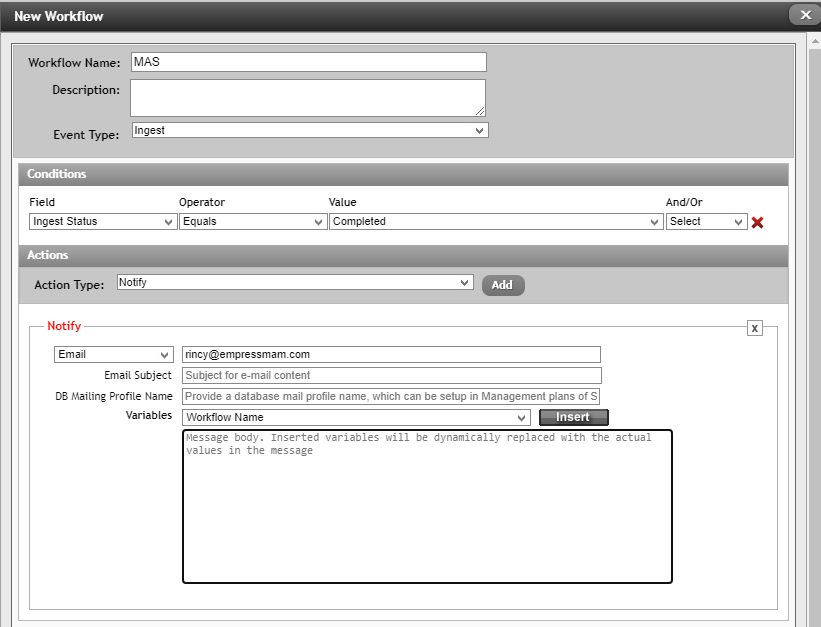
Related Articles
eMAM Cloud Platform - Production (eCP-Production)
eCP-Production Deployment About this Guide This guide is intended for IT infrastructure architects, administrators, and IT professionals who are planning to deploy eMAM system (PAAS) on AWS Cloud. Overview eMAM Cloud Platform - Production ...Released eMAM Version 5.4 (April 2023)
EMAM, Inc. is excited to announce the release of eMAM version 5.4! This new release includes several key features and enhancements to help you manage your media assets more efficiently than ever before. In addition to the key features, eMAM version ...Bug Fixes eMAM 5.4
Bug Fixes in eMAM 5.4 BUG ID DESCRIPTION 5.3.1_18NOV2021 11889 Storage DNA API change to handle "404 not found" in the response. 11899 Schedule metadata is not getting updated for PATCH api/v1/assets/{AssetId}/AssetMetadata 11708 PFR is not working ...eMAM Cloud Platform(eCP)-eMAM Director User Guide
Please refer the attachment.eCP-eMAM Director User Guide
Please find the attachment below.