What are the various options available for projects under the Projects widgets?
Projects are created in order to group and organize assets for specific uses, which may or may not be associated with an Adobe Premiere project or an Adobe Anywhere production. The widget can be used to collect media and create rough cut sequences for editing in an NLE software or application like Adobe Premiere. You can add Project, add Bins and create Sequences.
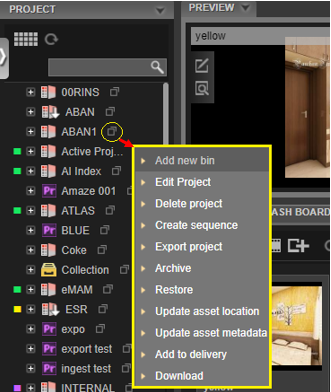
Each project has a menu icon adjacent to it with below options:
- Add new Bin: A bin is a sub project. A user can create one or more bins associated with a project. Bins can have any number of levels (a bin can have a bin inside), and the hierarchy is displayed as tree view structure if the list view is selected.
- Edit Project: Choose Edit Project from the Project menu to edit projects or sub projects (bins). For Projects under Info tab, editable fields include Project name, Project description, Public tags, Metadata Set, and Project Status.
- Delete Project: The user can delete a selected project. However, assets in that project do not get deleted, only the project/ the grouping of the assets or pointers to assets. A confirmation pop up will appear to ensure project deletion is intended. The user may cancel or confirm the project deletion. Along with Project, there is also an option to delete assets in the project. If ‘Delete assets’ checkbox is enabled, list of the asset storage locations will be displayed. Select the storage location of assets and click OK to permanently delete the assets from the eMAM system.
- Create Sequence: A sequence (also called timeline or storyboard) is a series of video clips or subclips arranged in a linear order. This functionality enables eMAM users to contribute to the editing process from the Director interface.
- Export Project: This option exports the selected project as XML files for import into other applications such as FCP or Premiere Pro. If a Premiere editor is using the integrated extension panel, then export is not required.
- Archive: One-click archive adds all of the associated assets into the Archive queue. The archive process can be monitored in the Dashboard widget. Assets will be archived to the archive destination(s) as determined by system administrator in the chosen archive profile.
- Restore: One-click restore – This retrieves the archived assets from the appropriate archive system(s) and restores them to eMAM managed storage. Users need not know where the assets are archived from. eMAM will automatically retrieve them.
- Update Asset Metadata: Using this option, users can now update bulk metadata for assets under a project.
- Update Asset Location: Users can update asset file location of all assets under a project using Update asset location feature. It also provides a quick view of the archive status of each of the assets within the project. Archive status window opens up indicating Id, File Name, Status and Description.
- Add to Delivery: Users can deliver the assets under the projects using Add to Delivery option. All the assets under the project can be directly added to delivery queue by selecting desired delivery profile.
- Download: This option helps users to download all the assets under a project using DeskLink app which is a cross platform desktop application with browse, upload and download options.
Related Articles
What is a Project Asset?
In eMAM 5.1, a new concept "Project Asset" was introduced in the eMAM Director interface. When a project is created (with a storage profile) under the Projects widget, a new asset- "Project Asset" also gets created under the Browse widget (only if a ...What are the different view options available for assets in the Browse widget?
eMAM has the below view options to display assets in the Browse widget. These three view types can be selected from the upper left-hand corner of the widget (from left to right) to suit your personal preference: Thumbnail view: Under thumbnail view, ...What are the filter options available in the Browse widget?
You can easily filter assets displayed in the Browse widget, using filters like All (all storages) Category, Source storage, Cloud storage, Storage and Archive. All (assets in all location): Select All to display assets in all the location (cloud, ...How to archive all the assets under a Project?
Assets under a project can be archive all at once using Archive option under the projects menu. Assets will be archived to archive destination(s) as determined by system administrator in the chosen archive profile. For archiving, the priority can be ...Is there an option to export a Project?
Yes, assets under the Projects can be exported as XML files. Under the Project widget, select the project for export and click on Export Project from the project menu. An XML file with all project files gets downloaded to your machine, which can be ...