What are the various options/criteria available in eMAM to narrow down the search results?
Advanced search feature can quickly narrow results,if you know exactly what and where to search for the asset.
Click on Advanced Search next to Basic search on top panel.

Advanced Search window opens up with following options:
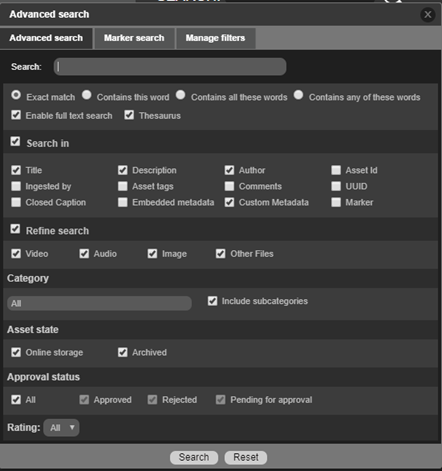
The user can then choose any one of the four options: Exact Match, Contains this word, Contains all these words, Contains any of these words, Enable Full Text search and Thesaurus.
- If the ‘Exact Match’ option is selected, then the order of search terms or phrases is important. For example, if the asset title is ‘Drop Down’, searching for ‘Down drop’ will not return any asset. Also, space between search terms or phrases is important. For example, if the asset title is ‘dropdown’, searching for ‘drop downs’ will not return any asset.
- If the ‘Contains this word’ option is selected, then you should enter only one search term in the search text box. If more words are entered, then a ‘Multiple words are not allowed’ error message is displayed.
- If the ‘Contains all these words’ option is selected, there must be more than one search term in the search text box. If not, then the ‘Please Enter Multiple Words’ messages is displayed. eMAM search engine searches and returns the assets that contain all the words typed in the search text box, regardless of order.
- When the ‘Contains any of these words’ option is selected, there must be more than one search term in the search box. If not, then the ‘please enter multiple words’ message is displayed. This search option returns all the assets that contain at least one of the the words entered in the search text box. For example, search for ‘spring season’ returns assets with ‘beauty of ‘spring’, ‘season’ of flowers’, ‘spring season’ always bring april shower’ etc.
- Enable Full Text Search: Enabling full text search ignores any prepositions in the search word or phrase. Full text search is relevant only when the user selects ‘Contains all these words‘ option to search an asset.
- Thesaurus: If Thesaurus is enabled, all the words added in the expansion set (Admin Tools>Thesaurus>Manage Thesaurus) are also taken into consideration for the search operations.
- Search In: Specify/enable the fields which needs to be brought under the search engine purview: title, description, author, ingested by, asset tags, comments, closed caption, embedded metadata, custom metadata, asset id, UUID, markers.
- Refine search: Narrow down the search criteria based on the asset types: videos, audios, images, other files.
- Categories: Search for an asset can be narrowed down to search in All categories or in specified categories only
- Narrow down search result based on asset State, approval status and rating of assets.
Related Articles
Bug Fixes eMAM 5.4
Bug Fixes in eMAM 5.4 BUG ID DESCRIPTION 5.3.1_18NOV2021 11889 Storage DNA API change to handle "404 not found" in the response. 11899 Schedule metadata is not getting updated for PATCH api/v1/assets/{AssetId}/AssetMetadata 11708 PFR is not working ...Released eMAM Version 5.4 (April 2023)
EMAM, Inc. is excited to announce the release of eMAM version 5.4! This new release includes several key features and enhancements to help you manage your media assets more efficiently than ever before. In addition to the key features, eMAM version ...eMAM Cloud Platform(eCP)-eMAM Director User Guide
Please refer the attachment.eCP-eMAM Director User Guide
Please find the attachment below.What are the types of searches offered in eMAM?
eMAM offers two search options: Basic Search and Advanced Search. Basic Search Basic search is done based on the full text search and thesaurus search (only when thesaurus is enabled at web config level). In the eMAM Director interface, users can ...