Which are the fields you can search in using Advanced Search option?
In the Advanced search window, you can choose the fields to bring it under search operations purview.
Just enable/disable the check boxes of the fields under Search In:
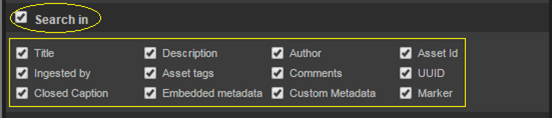
Title- Name of the Asset.
Description- Description given to the asset while uploading.
Author –email id of the user who ingested the asset is the default value, but this field can be edited.
Ingested By – Name of the user who ingested the asset.
Asset tags – Tags are keywords given to assets by a user. There are public tags as well as private tags.
Comments – Comments given to asset by different users.
Closed Caption- Text version of the spoken part of a video file.
Embedded metadata - Metadata stored and maintained within the asset. It cannot be edited.
Custom metadata- Metadata defined by users for an asset. It can be edited.
Asset id – Each Asset ingested into eMAM system is numbered stating from 1.
UUID-
A unique ID associated with asset. It is an alpha numeric string. If an
asset has three versions, the UUID for each version will be different.
Markers: Markers of the assets.
Related Articles
What are the types of searches offered in eMAM?
eMAM offers two search options: Basic Search and Advanced Search. Basic Search Basic search is done based on the full text search and thesaurus search (only when thesaurus is enabled at web config level). In the eMAM Director interface, users can ...How to search for saved markers?
Markers saved in the video assets are searchable using Marker Search tab in the Advanced search window. Enter the search phrase in the search box. e.g.: smile Choose any one of the three options as appropriate: ‘Exact Match’, 'Contains this word', ...What are the various options/criteria available in eMAM to narrow down the search results?
Advanced search feature can quickly narrow results,if you know exactly what and where to search for the asset. Click on Advanced Search next to Basic search on top panel. Advanced Search window opens up with following options: The user can then ...Can Advanced Search parameters be saved?
Yes Advanced Search window parameters which you have selected to narrow down the search results can be saved. Once you have the parameters selected in the Advanced search window, go to the Settings button and Save the current workspace under ...What all admin functions can be performed using Admin Tools widget?
Administrative tools widget can be used to manage and perform many administrative tasks such as: Note: Admin Tools widget is only available for Unit Admins. Manage Users, Manage Asset types, Manage Metadata, Manage Tags, Site Analytics, Projects, ...