How to remove assets stuck in Uploading Status from After Effects Panel
Introduction
Sometimes
during an export, Adobe After Effects can get crashed, or due to some
unexpected errors, the export will not happen properly. Even then the
eMAM panel will make entries in the ingest queue with status uploading.
Since the dashboard doesn’t allow deletion of entries with status
uploading, the user will not be able to remove these entries from the dashboard
In such scenarios, if the user again tries to do export after rectifying the problem that caused the export error. The panel will show a warning that, files with those names already exists in the ingest queue (entries created in the last incomplete export) and cannot procced without renaming those assets.
To remove these entries from the queue, we can use another option available in the panel.
When
importing a project, panel will automatically check if there are any
files associated with the project are still under processing. If yes,
panel will show warning to user that some of the assets are not
uploaded. This window also has the option to delete these files from the
ingest queue, if the assets are still in uploading status.
We can use this feature to remove the files, which are stuck in the ingest queue in uploading status.
Please have a look at the step by step process of doing this.
Step 1: Suppose we imported a project and added some new assets into it and are exporting it back to eMAM
P Step 2: Exported terminated halfway.
Step 3: If the user tries to export the project again, a warning message will come, saying “assets with same name already exists in ingest queue”.
Solution to overcome this scenario.
Step 1: Go to the Projects tab and find the project you tried to export earlier.
Step 2: Select the project and the force check-in option will be enabled.
Step 3: Force check in the project. If project is not in checked out status, skip this step
Step 4: Select the project and click on Import.
Step 5: Select the last version for which the error happened and click on Ok.
Step 6: Now a pop up will be displayed with the list of files in the ingest queue with uploading status.
Step 7: Enable Select all check box and click on Delete icon on the top right.
Step 8: Panel will show the entries deleted from the queue.
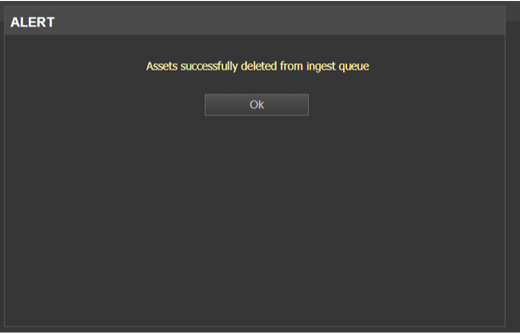
Step 9:
Now again select the project and force check-out the project. Make sure
the correct AE project is opened in the After Effects.
Step 10: Now the project will be in checked out state and, can proceed with export again.
Step 11: Now all the new files will be again listed for export.
Step 12: Panel will start to process them again.
There is one more way to remove the stuck entries from the After Effects panel
The
uploaded user or current user can can go to the panel settings and take
the dashboard and clear the stuck entries from there.
All the assets that get stuck in ingest queue during export to eMAM from After Effect panel are displayed here.
Related Articles
eMAM After Effects Panel User Guide v5.3
Please find the attachment.How to remove assets stuck in Uploading Status from After Effects Panel
Introduction Sometimes during an export, Adobe After Effects can get crashed, or due to some unexpected errors the export will not happen properly. Even then the eMAM panel will make entries in the ingest queue with status uploading. Since the ...How to remove assets stuck in Uploading Status from the Premiere Panel
How to remove assets stuck in Uploading Status from the Premiere Panel Introduction: Sometimes during an export, either Premiere can get crashed or due to some unexpected errors, export will not happen properly. Even then the panel will make entries ...eMAM Premiere Panel User Guide v5.3
Please find the attachment.How to clear the assets from the Dashboard which is stuck in Ingest / archive / delivery / cloud queue?
Please go to the dashboard widget and click on the Select "Update Asset Status” Select 24/48 hrs. as per your requirement. If the job is stuck in Ingest queue, please select the “Ingest” Select the “Uploading” Select “Error” Click on “Change” Once it ...