How to update eMAM panel versions for Adobe applications using App manager?
If there is a change in the eMAM Version, you need to open the App Manager and will be prompted to input eMAM director server details. Please get in touch with your administrator to obtain the server URL. 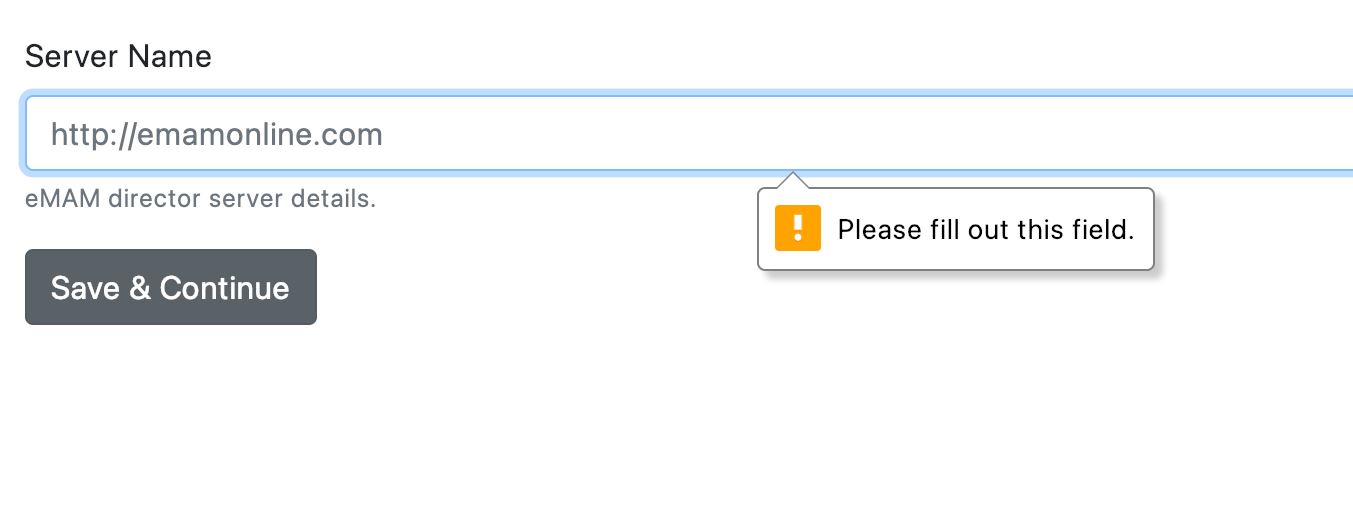
You can then update the eMAM extension panel to the latest version via the Update button.
Adobe Premiere Pro
a. Click on the Update button displayed for the Adobe Premiere Pro CC.
b. You need to give the Adobe Extension Manager permission to proceed further.
• Windows: Click on Yes.
• Mac: Enter the system logged in username password and click OK.
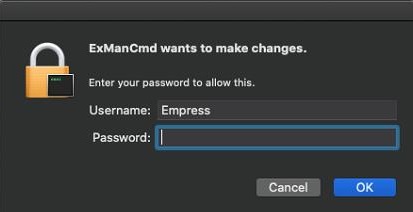
• Mac: Enter the system logged in username password and click OK.
c. Latest extension panel gets downloaded and the Extension Manager Dashboard will display latest “Extension installed successfully” message.
d. After successful installation of the latest eMAM Premiere Panel, it will only display the Remove button with an Up-to Date icon.
Similarly, you can update eMAM Panel versions of all the Adobe applications displayed. Note: Update button is only displayed is there is an upgrade in the eMAM version.
Please refer to this link on How to install App Manager
Related Articles
eMAM App Manager User Guide 5.5
App Manager User Guide eMAM Version 5.5 April 2024 Notice The content in this document represents the current view of EMAM, Inc. as of the date of publication. As EMAM responds continually to the changing market conditions, this document should not ...eMAM Panel for Adobe Premiere Pro CC-Installation Guide Version 5.1
Please find the attachment.eMAM After Effects Panel User Guide v5.3
Please find the attachment.Released eMAM Version 5.4 (April 2023)
EMAM, Inc. is excited to announce the release of eMAM version 5.4! This new release includes several key features and enhancements to help you manage your media assets more efficiently than ever before. In addition to the key features, eMAM version ...eMAM 5.1 Premiere Panel User Guide
Please find the attachment.