How to install App Manager?
You can also download and install eMAM App Manager directly from the eMAM Director Interface following steps below:
- Login to eMAM Director interface. Go to the green radial Settings button and then click on My Account.
2. A new window opens up for My Account. On the left-hand side, click on Apps tab.
3. Click on App Manager and based on your machine type, click on Windows or Mac button to download eMAM App Manager Set Up file.
Install eMAM App Manager Set Up
- Once the App Manager Set Up file is downloaded on your machine, run the App Manager Set Up installer.
- App Manager Set Up Wizard window opens up. Click on “Next”. Follow the instructions to complete the installation process.
3. Click on “Next”.
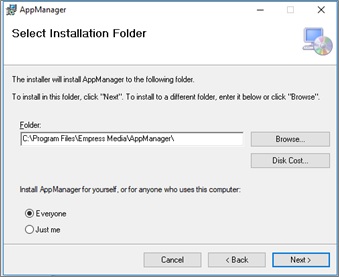
4. To confirm installation, click on “Next”.
5. Now confirm installation in your machine by clicking “Yes”. Installation progress bar appears.
6. Click on the “Close” button after the installation process is complete.
7. eMAM App Manager gets installed on your machine and you can see the below icon on your desktop.
Related Articles
eMAM 5.1 documents-eMAM App Manager
Please find the attachment.eMAM App Manager User Guide 5.5
App Manager User Guide eMAM Version 5.5 April 2024 Notice The content in this document represents the current view of EMAM, Inc. as of the date of publication. As EMAM responds continually to the changing market conditions, this document should not ...What is App Manager and what is it used for?
App Manager is a single desktop app to manage the extension panels for Adobe Creative Cloud applications such as Adobe Premiere Pro, Adobe After Effects, Adobe Photoshop, Adobe Illustrator, Adobe InDesign, Adobe Media Encoder. Using App Manager, ...How to install eMAM extension panels for Adobe applications using App Manager?
One of the main functions of the App Manager is installation of eMAM extension panels for Adobe CC applications like Adobe Premiere Pro, Adobe After Effects, Adobe Photoshop, Adobe Illustrator, Adobe InDesign and Adobe Media Encoder. Each application ...How to update eMAM panel versions for Adobe applications using App manager?
If there is a change in the eMAM Version, you need to open the App Manager and will be prompted to input eMAM director server details. Please get in touch with your administrator to obtain the server URL. You can then update the eMAM extension panel ...