Importing Virtual Disk to Virtual Box
Importing Virtual Disk to Virtual Box
- Download and install Virtual Box: https://www.virtualbox.org/wiki/Downloads
- Open VirtualBox
- Select File and Import Appliance
- Select your .OVA file which you have downloaded in the import box and verify the settings in the center window
- Click Import at the bottom
- Allow VirtualBox to import the file and configure it for use
- Just let the setup process run until it’s finished.
- Once the import is completed go to settings and select Network
9. Enable the Network Adaptor as shown below.
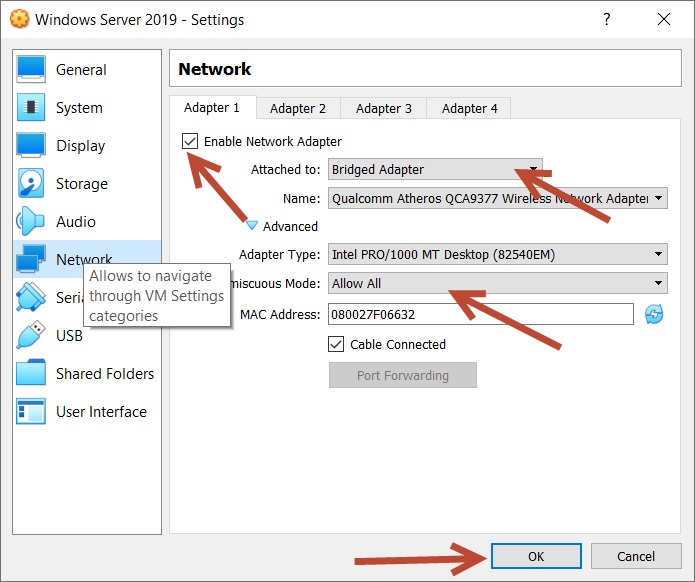
10. Start the VM
Windows Username: Administrator
Windows Password: Training123#
All required eMAM Setup and patches can be found in E drive of Virtual Machine.
Related Articles
How to add IIS Virtual Directory?
Please refer the attachment.How to create a virtual directory inside Apache Tomcat
To employ Apache Tomcat instead of IIS to play the preview of assets in eMAM, we need to make necessary changes in configurations in two locations as explained below. 1. Adding Virtual directory Open C:\Program Files\Empress Media\eMAM Ingest ...eMAM Super Admin Console 5.1
Please find the attachment.eMAM Super Admin Console User Guide v5.3
Please find the below attachment,How to add FFMPEG as a delivery profile?
To add FFMPEG as a delivery profile, follow the steps below: Login to eMAM Super Admin interface and go to Delivery Profiles tab. Under Manage Transcode Servers, enter below details: Transcode Profile Name- Name of the server where the transcode ...