How and from where can I download eFeeder?
You can download and install eFeeder on your machine from eMAM Director>My Account>Apps page by following the steps below:
- Login to the eMAM Director interface. Click on Profile Picture
- Click on My Account.
- In the My Account page, on the left-hand side, click on the Apps tab to access the apps available for download.
- Now click on the eFeeder icon.
- Then on the right-hand side of the page, click on the Windows or Mac button (based on the type of your machine) to begin the file download process.
- Run the eFeeder_Win.msi file downloaded on your machine. In the eFeeder Wizard setup window, click on Next.
- The eFeeder installation begins. Once eFeeder is installed successfully, click on the eFeeder desktop icon.
8. When you try to launch eFeeder from your desktop, below message appears to first register the eFeeder. 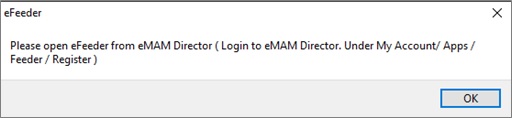
9. Again, go the eMAM Director interface, Settings>My Account>Apps>eFeeder> Register. Note: eFeeder needs to be registered for each server. Click on Register button to register the eFeeder to this server.
9. Click on Open eFeeder.
10. eFeeder app opens up (as shown below). 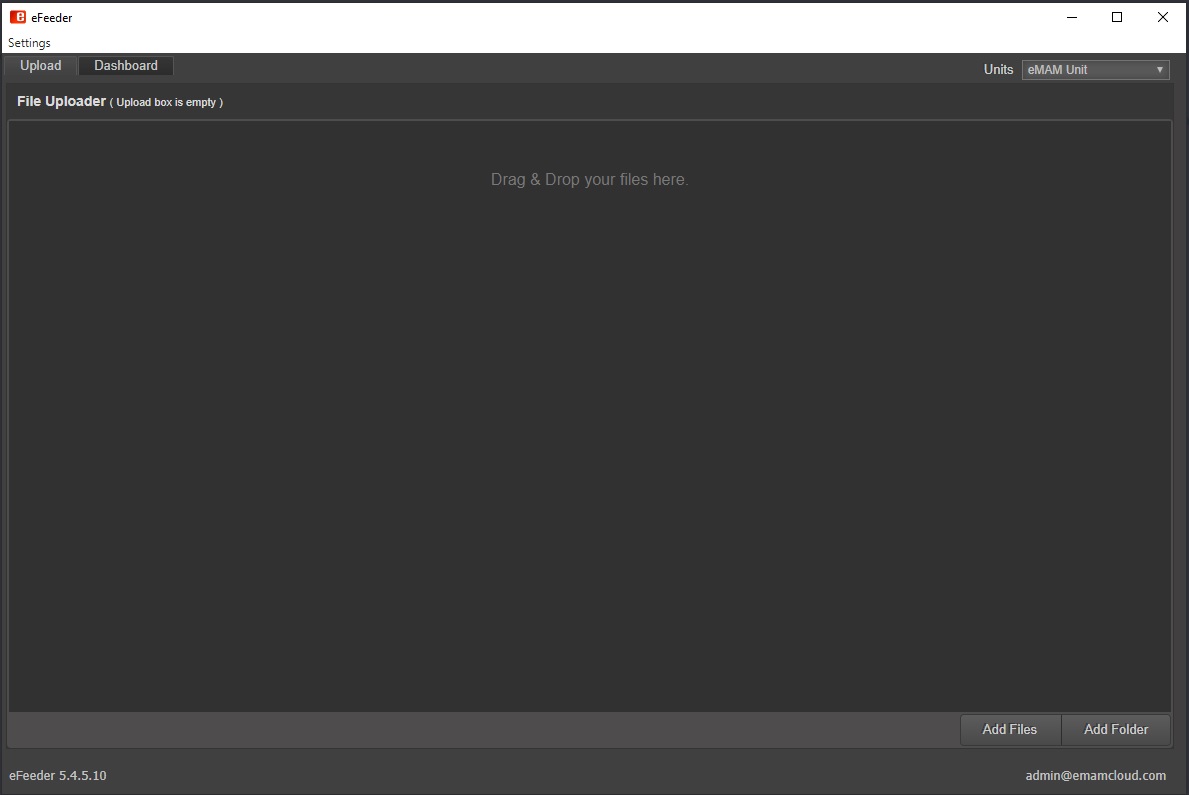
Related Articles
eFeeder User Guide v5.3
Please find the attachment.How to solve eMAM Panel and eFeeder loading problem after latest Microsoft security patches
Microsoft released a security update which is having changes in the cookie handling. Please refer to this article for more details - https://devblogs.microsoft.com/dotnet/net-framework-december-2019-security-and-quality-rollup/ This will affect the ...How to fix the efeeder upload Error: Exception while uploading to S3?
How to fix the efeeder upload Error: Exception while uploading to S3? Please follow the below steps to fix the efeeder upload issue. 1. Close efeeder. 2. Delete the SDK Folders In Windows, the SDK folders will be available at C:\Users\Public. In MAC, ...How to Use eFeeder for File Indexing?
eMAM introduced the File Indexing option in eFeeder for indexing assets. This article explains how to install, register, and use eFeeder for file indexing. eFeeder Installation Install eFeeder Log in to Director and Click on your Profile. Navigate to ...What is eFeeder?
eFeeder is a desktop application built using electron framework for Windows and Mac machines. It allows secure ingest, categorization, and tagging of assets into the eMAM system. This native eFeeder enables you to upload files from your PC to any ...