How to create a new category?
- In eMAM Director, to add a new category, click on Add Category from the Category widget pull down menu.
- A new Add New Category window pops up. Enter Category name and associate a Metadata Set under Info tab.
- Under Permissions tab, check the permissions you wish to associate with this new category.
- Under Security tab, check the User Groups for this new category. Fill in the Custom metadata tabs (displayed based on Metadata Set selected). Finally, the user can click "Save" button to add the new category to the list.
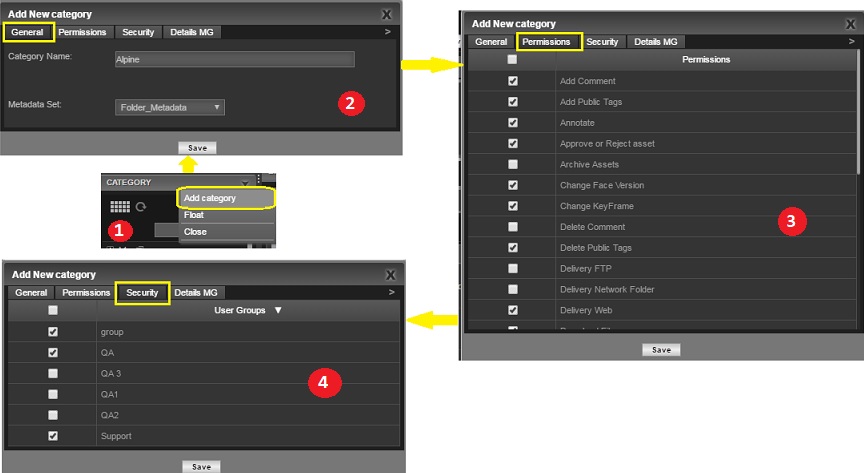
Related Articles
What’s New in eMAM Version 5.4
EMAM, Inc. is excited to announce the release of eMAM version 5.4! This new release includes several key features and enhancements to help you manage your media assets more efficiently than ever before. In addition to the key features, eMAM version ...
How to create an asset using Sidecar XML ingest?
Create an asset in eMAM and associate information such as Basic Metadata, Custom Metadata, Categories, Projects, Sub-clips, Markers via Sidecar XML Ingest. Here is the latest sidecar XML document - eMAM Sidecar Ingest - XML Specification Guide Please ...
Bug fixes and new enhancements in eMAM 5.5
Case ID Type Description 5.5.1_04JUN2024 13397 Enhancement Changes in eMAM REST API to Create Placeholder 13387 Enhancement This sets the sub-clip widget checkboxes to be unchecked by default. 13372 Enhancement Highlight the searched word when using ...
What are the list of permissions at category, user group and asset type level?
Category Permissions Description Add Comment Permission to add comments to the asset. Add Public Tags Permission to add public tags to the assets. Public tags can be used by eMAM users to search assets. Each user can create private tags which are ...
What is the difference between Copy & Move Category?
"Copy" & "Move" are important category functions in eMAM. Copy allows users to copy and paste a category and assets under it to another category. This does not duplicate an asset, it only creates additional asset pointers. Move is also same as Copy ...